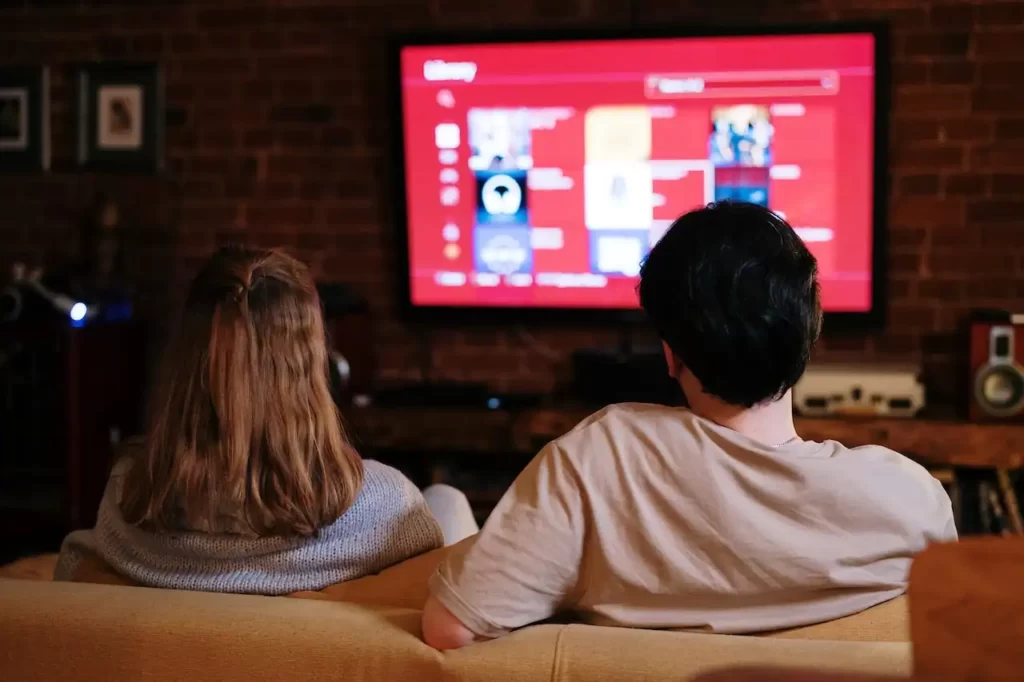Can You Use a Projector as Second Monitor? The answer to this question is a resounding yes, it is possible to use a projector as a second monitor. You can connect your projector to your computer using a VGA or HDMI cable, depending on the available ports on both devices.
Many of us work at home or in the office, and we have to get our work done in a productive manner. Therefore, we’re always looking for ways to maximize our productivity and minimize the time spent on things that break our productivity.
So, what if there is a way to maximize your productivity even more, and still leave you free to do what you love? There is! And it is using a Projector as a Second Monitor. By doing so, you can free up hours each day to do what you love, without sacrificing your productivity.
This article discusses how you can use a projector as a second monitor so that you can increase your productivity and how It allows you to multitask.
The Importance to Use Projector As Second Monitor
In today’s fast-paced digital world, where multitasking and productivity are paramount, utilizing a projector as a second monitor can bring significant advantages. The importance of using a projector in this manner lies in the enhanced visual experience, increased screen real estate, and improved collaboration opportunities it offers.
One of the primary benefits of using a projector as a second monitor is the ability to enjoy a larger display area. Projectors typically provide a much larger screen size compared to traditional monitors, immersing users in a captivating visual environment.
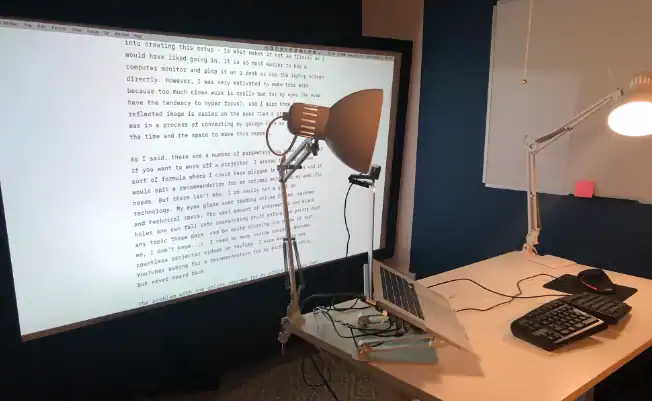
Furthermore, having a second monitor expands your screen real estate, enabling efficient multitasking. You can have multiple windows or applications open simultaneously, allowing for seamless navigation between tasks. This is particularly advantageous for professionals who need to work on multiple documents, analyze data, or conduct research.
The additional screen space provided by a projector enhances productivity by reducing the need to constantly switch between tabs or windows.
Collaboration is another crucial aspect where using a projector as a second monitor shines. In business meetings or educational settings, projectors allow multiple individuals to view content simultaneously.
In short, the importance of using a projector as a second monitor lies in the ability to create a more immersive visual experience, increase productivity through expanded screen real estate, and foster collaboration in various settings.
Understanding the Basics of Projectors:
Projectors are devices that project an image or video onto a large surface, such as a screen or wall. Most of the projectors are portable so they can be carried around. A projector can be connected to a computer.

They are commonly used for presentations, home theater systems, and educational purposes. Traditional projectors require a separate computer or video source to display content. You can use it as a second monitor to view images on your computer.
Benefits of Using a Projector As Second Monitor:
There are several benefits to using a projector as a second monitor. Some of the benefits include:
- Projectors are widely used in businesses, homes, and schools.
- If you want to make presentations or do other business meetings, you can also use this projector.
- You can watch movies, presentations, and television shows while you are working on your computer. So it can also be used for entertainment purposes.
- You can project images of mathematical formulas and equations that will help students study and learn.
- You can even use a projector for checking your e-mail or social media sites.
- If you are having trouble seeing the text or images on your computer screen, it is helpful to use a second monitor to see the image clearly.
So, as discussed above, using a projector as a second monitor can offer several advantages. Projectors typically provide a much larger display area compared to standard monitors, enabling immersive viewing experiences. This can be particularly beneficial for activities such as gaming, watching movies, or working with large datasets.

Additionally, projectors can be portable, allowing you to easily set up a second monitor wherever you go, making them a versatile option for professionals on the move.
Projectors Vs. Monitors As Second Monitor
Projectors and monitors are both devices used to display visual content from a computer or other input source. However, there are several differences between the two.
Projectors Vs. Monitors
- Size and Portability: Projectors are typically larger and more portable than monitors, making them easier to transport and set up in different locations. Monitors are generally stationary and designed to be used on a desk or other flat surfaces.
- Image Size: Projectors can display much larger images than monitors, making them ideal for presentations, movies, and other applications where a larger image is desired. Monitors are limited by their physical size and are generally not capable of displaying images larger than their screen size.
- Resolution: Monitors generally have higher resolution than projectors, meaning they can display more detail and sharper images. However, some high-end projectors can match or exceed the resolution of many monitors.
- Brightness: Projectors are designed to project bright images onto a large screen or wall, making them suitable for use in well-lit environments. Monitors are generally not as bright and may be difficult to see in bright lighting conditions.
- Cost: Monitors are generally less expensive than projectors, particularly if you are looking for a high-end model with advanced features. Projectors can be more expensive, particularly if you are looking for a model with high brightness, resolution, or other advanced features.
- Setup: When you have a projector, it is going to be difficult to set up and install. To set up and install a projector, you need to buy the necessary cables and connectors. After you have done that, you need to connect the cables to the back of your projector. A monitor, on the other hand, is easier to set up.
In Short, the right consideration for both devices depends on your specific needs and usage requirements. If you need to display large images or videos in a well-lit room, a projector may be the best choice. If you need to work with detailed images or text at close range, a high-resolution monitor may be a better option.
Can You Use a Projector as Second Monitor?
Traditionally, projectors were not designed to function as computer monitors. However, with advancements in technology, it has become possible to use a projector as a second monitor. By connecting your computer to a projector, you can extend your desktop and have additional screen real estate for multitasking and viewing content.

It can also be used to show videos, presentations, and photos. You can connect your projector to your laptop and show movies on your second screen.
You can also connect your projector to a CD/DVD player and watch movies on the projector screen.
In addition, you can also project digital photographs and video files onto a wall or ceiling. But it is important to note that the quality of the image you will see will depend on the size of your projector. If you are using a laptop computer, its resolution will limit the size of the image you will be able to project.
What are the advantages of using a projector as second monitor over a monitor?
Using a projector as a second monitor can have several advantages over using a traditional monitor. Here are some of the benefits:
- Larger Screen Size: A projector can provide a much larger screen size than a typical monitor, which can be useful for presentations, watching movies or playing games.
- Better for Group Viewing: Projectors are also better suited for group viewing than smaller monitors, as they can project a larger image that is visible to everyone in the room.
- More Portable: Projectors are generally more portable than monitors, making them a great option for people who need to take their work or entertainment on the go.
- Cost Effective: In some cases, projectors can be more cost-effective than monitors, especially when you consider the larger screen size and the fact that they can be used in a variety of settings.
- Versatility: A projector can be used for multiple purposes, such as presentations, gaming, watching movies, and even as a TV screen.
What are the drawbacks of using a projector as a second monitor over a monitor?
While using a projector as a second monitor has its benefits, there are also limitations to be aware of. Projectors often have lower pixel density compared to dedicated monitors, which can result in reduced image sharpness and text readability.
Here are some of the potential drawbacks:
- Limited Resolution: While modern projectors can provide high resolutions, they may not match the clarity and sharpness of a dedicated monitor. Additionally, using a projector for text-based work such as reading or writing can be challenging due to the lower resolution.
- Need for a Dark Room: Projectors require a dark environment to provide optimal image quality. This can be problematic if you need to use your computer in a well-lit room or during the daytime.
- Bulb Replacement: Projectors require bulb replacement after a certain amount of usage, which can be costly and time-consuming. Additionally, bulb replacements can affect the overall brightness and image quality of the projector.
- Limited Viewing Angles: Projectors often have limited viewing angles, which means that the image may appear distorted or blurry when viewed from certain angles.
- Space Requirements: Projectors require a large amount of space to set up properly, including adequate distance from the screen or wall, and placement on a stable surface. This can be problematic in smaller or cluttered workspaces.
How You Can Use a Projector as Second Monitor?
What you’ll need to Set Up
You will first need to necessary devices and cables or connectors.
- A Laptop or Computer
- A Digital Projector
- Required Cables or Connectors (HDMI or VGA as per projector support)
Connecting a Projector to a Laptop or Computer
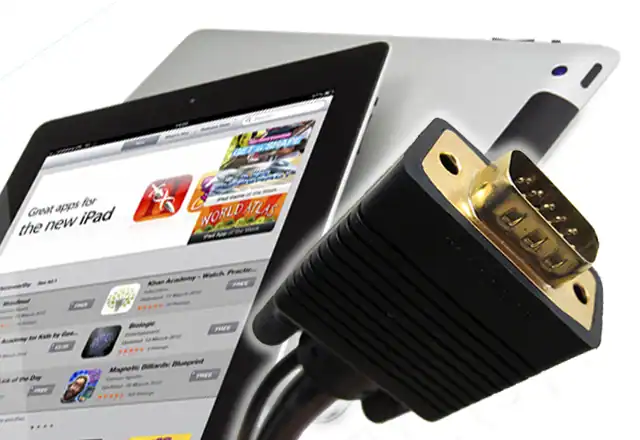
Connection Options & Configuring Display Settings
To use a projector as a second monitor, you’ll need to connect it to your computer using the appropriate cables or wireless technology.
- The most common connection options include HDMI, VGA, DisplayPort, and wireless adapters.
- The specific connection method will depend on the ports available on your computer and the projector.
- Once you’ve connected your computer and projector, you’ll need to configure the display settings to utilize the extended monitor.
- On most operating systems, such as Windows and macOS, you can access the display settings to customize the resolution, orientation, and other display properties of the projector.
- Remember that the resolution and image quality may vary depending on the capabilities of your projector.
- This allows you to optimize the viewing experience and ensure seamless integration with your existing monitor setup.
Optimizing Projector Performance
To optimize the performance of a projector used as a second monitor, it’s essential to consider a few key factors. Adjusting the projector’s focus, keystone correction, and aspect ratio settings will help ensure a clear and properly aligned image.
Controlling ambient lighting and using appropriate screen surfaces or materials can also enhance the viewing experience. Regular maintenance, such as cleaning the projector lens and filters, will prolong the device’s lifespan and maintain optimal performance.
Can You Use a Projector As Second Monitor In Windows 10?
Yes, you can use a projector as a second monitor in Windows 10. By connecting the projector to your computer and adjusting the display settings, you can extend your desktop and use the projector as an additional display.
To use a projector as a second monitor in Windows 10, follow these steps:
- Connect your projector to your computer using an HDMI, VGA, or DVI cable.
- Turn on the projector and select the input source that matches the cable you used to connect it to the computer.
- Right-click on the desktop and select “Display settings” or “Screen resolution”.
- In the display settings, scroll down to the “Multiple displays” section and select “Extend desktop” from the drop-down menu.
- If the projector is not automatically detected, click on the “Detect” button to find it.
- Adjust the resolution and orientation settings as needed to ensure that the projector display matches your computer’s display.
- Once the settings are adjusted, you can drag and drop windows between the computer screen and the projector screen.
You should now be able to use the projector as a second monitor in Windows 10.
How do extend the computer screen to a Projector?
To extend your computer screen to a projector, you can follow these steps:
- Connect the projector to your computer using an HDMI, VGA, or DVI cable. Make sure that both the computer and the projector are turned off before connecting the cable.
- Turn on the projector and select the input source that matches the cable you used to connect it to the computer.
- Turn on your computer and go to the display settings. You can usually access the display settings by right-clicking on the desktop and selecting “Display settings” or “Screen resolution”.
- In the display settings, select the “Extend desktop” or “Extend these displays” option. This will allow you to use the projector as an additional display for your computer.
- Adjust the resolution and orientation settings as needed to ensure that the projector display matches your computer’s display.
- Once the settings are adjusted, you can drag and drop windows between the computer screen and the projector screen.
That’s it! You should now be able to extend your computer screen to the projector and use it as an additional display.
Why Is the Computer Screen Not Showing Up On The Projector?
The computer screen is not showing up on the projector. There are several reasons why this problem can occur. Here are some possible causes and solutions:
Cable Connections Issue
We have all experienced that when we plug the cable for our laptop, computer, tablet, or smartphone to connect it to the projector. The projector will only show the image on the screen. This may happen because the connection may be loose or bad quality of cable uses.

Therefore, you have to make sure that the cable connecting your devices to the projector is of good quality. You need to test to make sure that your cable works well. So test the cable whether it is properly functioning or not. You can do this by disconnecting everything from your laptop or computer, then plugging the cable into your laptop or computer and checking to see whether you are able to see the content of your computer on the projector.
Graphics Card Driver
Apart from that, this issue may happen when your graphics card driver is outdated. A graphics card is a device that performs a lot of tasks, and one of them is to display images and videos. It is an essential component of your PC and is responsible to process all tasks related to graphics.
So, you must download the latest version of the graphics card driver and reinstall it on your PC. It is important to update your graphics card driver regularly.
Incorrect Input Source

If you have a laptop or computer and you are using it with a projector, the projector is likely to not show anything. The problem is that there are many different ways to connect the laptop to the projector. If you connect the laptop to the projector with the wrong kind of connection, the picture will not appear on the screen.
Related: Projector Ports: What Are The Ports Available In A Projector?
Display settings
In order to be able to see what is displayed on your computer on the big screen, you must make sure that the two displays are connected properly. This means that you must make sure that you have the right settings for the two displays.
The computer must be set to extend or duplicate the display onto the projector. On Windows, you can access the display settings by right-clicking on the desktop and selecting “Display Settings”. On Mac, go to System Preferences > Displays.
Projector settings
If you are still having trouble, check your projector settings to ensure that it is not set to standby or power-saving mode. This is usually done by pressing a button on the projector. This will allow you to make sure that the computer screen is shown.
If your computer is set to auto-sleep, your projector will turn off and come back on in an attempt to display the computer screen. This is the reason why the screen won’t show up.
If none of the solutions above work to fix your computer screen not showing up on the projector, you may need to seek professional assistance. Contact your local service center.
Recommended:
- Why Projector is Blurry on One Side?
- How To Fix Sound Delay On Projector?
- How to Troubleshoot Shadow on a Projector?
- How to Watch TV on Projector without a Cable Box
- How To Connect Nintendo Switch To Projector
Frequently Asked Questions (FAQs)

Is A projector better than a monitor?
One of the things that will make a difference when you are choosing between a projector and a monitor is how much space you have available for your screen. Projectors can use screens ranging from 32 inches to 100 inches or even larger. These screens will offer you an excellent picture.
On the other hand, if we talk about monitors, they offer you a smaller picture and if you will need a bigger screen they are not suitable for you. There are a number of benefits that come with having a projector instead of a monitor.
If you use a projector, you will enjoy the convenience of viewing your computer screen anywhere. This is especially true if you have multiple rooms in your home. You can view the same screen in different rooms.
Are 4K projectors worth it?
Yes, 4K projectors are worth considering if you value the highest level of image detail and clarity. With a resolution of 3840 x 2160 pixels, 4K projectors offer four times the resolution of a standard 1080p projector. You can watch movies with high-definition and crystal-clear quality. There is no comparison between the old VGA standard and the 4K standard.
However, it’s important to note that 4K projectors are typically more expensive than their 1080p counterparts, so you should carefully consider your budget and specific needs before making a purchase decision.
How long do projectors last?
The lifespan of a projector can vary depending on a variety of factors, including the type of projector, the brand and model, the frequency of use, and the conditions in which it is used. But on an average most projectors have a lifespan of around 2,000 to 4,000 hours of use.
Apart from that, some high-end projectors can last up to 30,000 hours or more, while lower-end models may only last around 1,000 hours. Plus, the lifespan of a projector bulb can also affect the overall lifespan of the projector.
Crux Of The Article
As we’ve reached the end of this post and learned both benefits & drawbacks of using a projector as a second monitor, ultimately the choice depends on your specific needs and intended use. For applications where a large, bright image is desired, such as presentations or movie screenings, a projector may be the best option.
For applications that require high resolution and sharp image quality, such as photo or video editing, a high-quality monitor may be the better choice. Keep in mind that the resolution and image quality may vary depending on the capabilities of your projector or monitor. Thank You For Reading!
As an experienced Software Engineer in a Projection-Based Technology Company, I love sharing my Knowledge to utilize and help others to learn more about Projectors. Thus one can get the right Projector for their needs.