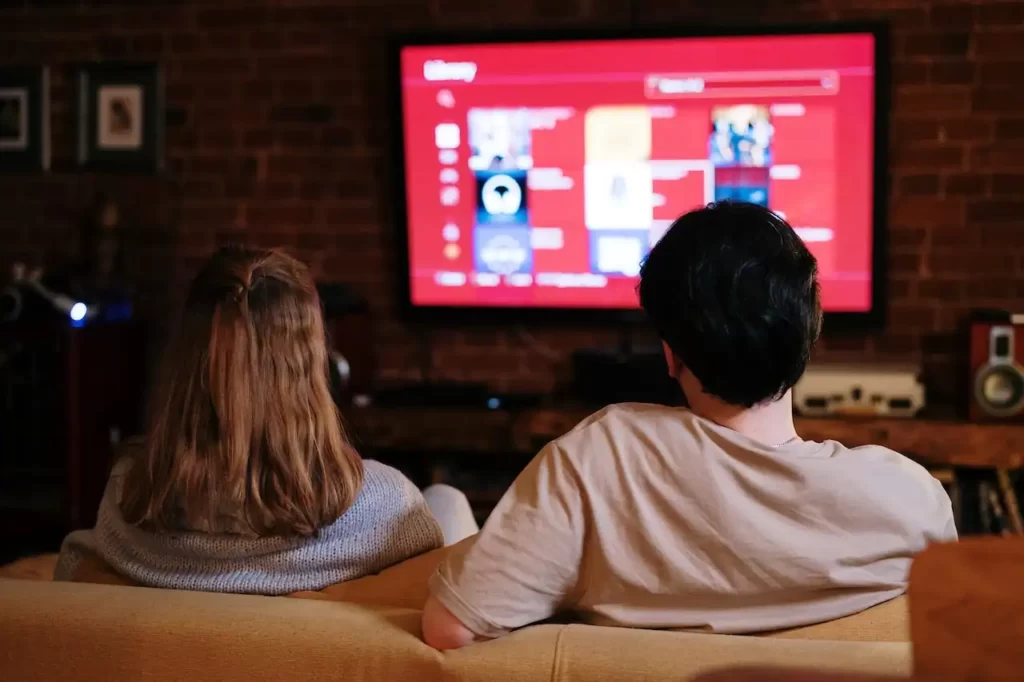Projectors are used for both indoor and outdoor events such as movie theaters, classrooms, corporate presentations, and more. While the projector is an essential tool for any event, there are some problems that may arise when using one.
Are you experiencing frustrating sound delays when using a projector? The audio lag can significantly impact your viewing experience, making it difficult to enjoy movies, presentations, or gaming sessions. However, worry not, as this comprehensive guide will provide you with effective solutions to fix sound delay issues on your projector.
We’ll explore the possible causes of sound delay and offer practical troubleshooting tips to resolve the problem. So, let’s dive in and get your projector audio back in sync!
What is Sound Delay exactly?
Sound delay, also known as audio latency, refers to the time gap between the occurrence of a visual event and the corresponding audio output. When using a projector, sound delay can cause a noticeable mismatch between the video and audio, resulting in a less immersive and frustrating experience.

The sound delay occurs when the audio output is not synchronized with the corresponding video. It manifests as a noticeable time gap between a visual action, such as a person speaking, and the accompanying sound.
This delay can range from milliseconds to several seconds, depending on the specific circumstances and equipment involved. If you want to make sure that your sound quality is perfect, you should control max the factors that affect sound delay.
These factors are the input device, the source, the speakers, and the room. For instance, the speakers may not be placed far enough away from the projectors connected via Bluetooth. This may result in poor sound quality.
Recommended:
- Sound Not Working on Projector? Know Causes & Solutions
- Why Projector is Blurry on One Side?
- How to Troubleshoot Shadow on a Projector?
- What are Projector Dead Pixels?
- Can You Use a Projector as Second Monitor?
How To Fix Sound Delay On Projector: Causes
To address volume level issues and we first need to eliminate the sound delay caused, those are given below:
Understand the Causes of Sound Delay
To address the sound delay on your projector, it’s essential to understand its underlying causes. Some common reasons for audio lag include:
- HDMI Connection: A faulty or incompatible HDMI cable can result in audio synchronization problems.
- Processing Delay: The processing time required by your projector or audio equipment can introduce a delay between the video and audio signals.
- Audio Output Settings: Incorrect audio output settings on your projector or connected devices may lead to sound delay.
The Volume level may be off/muted
One of the causes of sound delay on a projector can be attributed to the volume level being off or muted. When the volume is set too low or muted, it can result in a noticeable delay between the visual action and the accompanying sound. This issue can occur due to user error, remote control malfunction, or incorrect audio source settings.
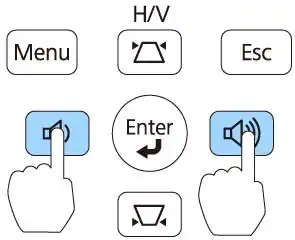
Wrong Audio Settings
Sometimes, the volume level issue may not be directly related to the projector itself. The audio source, such as a connected device or media player, might have its volume set too low or muted. In such cases, the projector will accurately reproduce the audio, but the source’s settings hinder synchronization.
Cable Connections Issue
A common cause of sound delay on a projector can be attributed to cable connection issues. If the cables connecting the projector and the audio source are loose, damaged, or improperly connected, it can result in a delay between the video and audio signals. This delay occurs due to interruptions or disruptions in the transmission of the audio signal.
By ensuring that the cables are securely connected, properly inserted, and in good condition, users can resolve this issue and restore synchronization between the visual and auditory elements, eliminating sound delay and enhancing the overall viewing experience.
Internal Components Overheated
Another potential cause of sound delay on a projector can be attributed to the overheating of internal components. Projectors generate heat during operation, and if the internal components, such as the audio processing unit, become excessively hot, it can lead to performance issues, including sound delay.

Overheating may occur due to inadequate ventilation, prolonged usage, or the operation of the projector in a high-temperature environment.
Incorrect Position or Location of the Device
One of the causes of sound delay on a projector can be attributed to the incorrect positioning or location of the device. The physical placement of the projector plays a crucial role in audio synchronization. If the projector is positioned too far away from the screen or the audience, it can result in a noticeable delay between the visual and audio elements.
Outdated Device Drivers
When you are using a projector, you need to make sure that the projector you have is fully compatible with your system. The reason for this is that the device drivers for the projector may be outdated.
Device drivers are software components that enable communication between the projector and the connected devices. If these drivers are outdated, it can result in compatibility issues and lead to sound delay problems. Outdated drivers may not effectively handle the audio data, causing synchronization issues between the video and audio signals.
How To Fix Sound Delay On Projector: Solutions
To address sound delay on a projector, several troubleshooting methods can be taken:
Check the Volume level
To ensure that your audio system is always in good working condition, you need to make sure that the volume level on your computer, laptop, or other sound source is correct. Sometimes, a person might forget to adjust the volume control.
By checking and adjusting the volume controls on the projector, ensuring the remote control is functioning properly, and verifying the audio source settings, users can resolve this issue and eliminate sound delay, improving their overall viewing experience.
Adjust the Audio Settings.
Examine the audio source device connected to the projector, such as a laptop, DVD player, or gaming console. Confirm that the volume is not muted or set too low on the audio source itself. Adjust the volume settings on the source device to an appropriate level.
Check the Cable Connections:

To address sound delay caused by cable connection issues on a projector, there are several steps you can take. Firstly, ensure that all cables connecting the projector and the audio source are securely plugged in. Check for any loose or damaged cables and replace them if necessary.
Verify that the cables are correctly inserted into the appropriate ports on both devices. Additionally, consider using high-quality cables that are specifically designed for audio-visual purposes.
By ensuring proper cable connections, you can eliminate interruptions in the audio signal transmission, resolve sound delay issues, and enjoy a seamless audio-visual experience with your projector.
Related: Projector Ports: What Are The Ports Available In A Projector?
Prevent From Overheating
If you have been experiencing a sound delay on your projector, the first thing you need to do is make sure that the projector is in a cool environment.
You should ensure proper ventilation around the projector, clean any dust or debris from the cooling vents, and consider using external cooling fans or adjusting the projector’s settings to reduce heat generation.
Resolving internal component overheating can help mitigate sound delay and maintain optimal projector performance.
Change the Position or Location of the Device
To address sound delay caused by the incorrect position or location of the projector, consider the following solutions:
Ensure that the projector is placed at an optimal position relative to the screen and the viewers. Position it in a way that minimizes the distance between the projector and the audience. This reduces the time it takes for the sound to reach the viewers, thus synchronizing the audio with the video.

Consider using external speakers or audio systems that can be placed closer to the viewers. By placing the speakers near the audience, the sound reaches them more quickly, reducing the perceived sound delay.
If the room where the projector is used has poor acoustics, sound delay issues may arise. Incorporating acoustic treatments such as sound-absorbing panels or diffusers can help improve sound propagation and reduce audio delays.
By addressing the incorrect positioning or location of the projector and implementing the appropriate solutions, you can minimize sound delay, enhance audio synchronization, and improve the overall viewing experience with your projector.
Update Device Drivers
If you are experiencing sound issues, the problem may be caused by outdated drivers. If this is the case, you should download any available updates to the driver and install them.
To do this you can visit the manufacturer’s website or the projector’s support page to check for driver updates. Download and install the latest drivers compatible with your specific projector model. Updated drivers often include bug fixes and performance improvements, which can help resolve sound delay issues.
You can also utilize automatic driver update tools that scan your system for outdated drivers and install the latest versions. These tools can simplify the driver update process by automatically identifying and updating the necessary drivers for your projector.
By addressing outdated device drivers through driver updates, keeping the operating system up to date, or rolling back to a previous driver version if necessary, you can resolve sound delay issues on your projector and restore audio-video synchronization for an enhanced viewing experience.
Other Ways to Stop Sound Delays on the Projector
Sound delay issues can disrupt the immersive experience of using a projector. In addition to the causes mentioned earlier, there are other effective ways to prevent sound delays and ensure seamless audio-visual synchronization.
In this section, we will explore alternative methods to address sound delay problems on projectors, providing you with additional solutions to enhance your viewing experience.
Use a High-Speed HDMI Cable
Investing in a high-speed HDMI cable can significantly reduce sound delay on a projector. These cables are designed to handle high-quality audio and video signals with minimal latency. Ensure that the HDMI cable you choose supports the appropriate specifications, such as HDMI 2.0 or HDMI 2.1, to take advantage of the latest technologies and features.
Consider External Audio Solutions
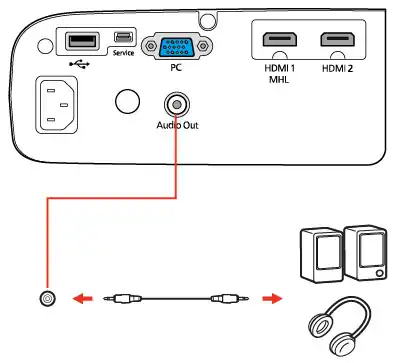
If sound delay issues persist, consider using external audio solutions. Connecting external speakers or a soundbar directly to the audio source can often provide better audio quality and reduce synchronization problems. Ensure that the external audio device is compatible with the projector and properly connected to achieve optimal results.
Adjust Audio Buffer Settings
Some projectors offer audio buffer settings that control the amount of audio data stored before playback. Increasing the audio buffer size can help minimize sound delays by providing a buffer of audio data to ensure smooth synchronization. Experiment with different buffer sizes to find the optimal setting for your specific projector and content.
Utilize Audio Sync Tools

Some projectors and audio devices offer built-in audio sync tools that allow you to manually adjust the audio delay. These tools compensate for any delays in the audio signal, helping to achieve precise synchronization with the video. Consult the projector’s manual or audio device’s settings to locate and utilize these audio sync tools effectively.
Update Firmware
Regularly check for firmware updates for your projector model. Firmware updates often include bug fixes and performance enhancements that can address sound delay issues. Visit the manufacturer’s website or the projector’s support page to download and install the latest firmware for your device.
Professional Calibration
For complex setups or persistent sound delay problems, consider consulting a professional audio-visual technician. These experts can calibrate your projector and audio system, ensuring optimal performance and synchronization. They will analyze the specific environment and equipment to identify and address any potential issues causing sound delays.
By applying these additional strategies, you can effectively eliminate sound delays on your projector. Experiment with different solutions and combinations to find the most suitable approach for your specific setup. Enjoy a seamless audio-visual experience with your projector by resolving sound delay concerns and enhancing synchronization.
You May Also Like:
- Can Roku Use 5GHz WiFi?
- What Is a Mini Projector?
- How Do 3D Projectors Work?
- Why Projector Has Black Spots on Screen?
- Best Projector For Projection Mapping
Frequently Asked Questions [FAQs]

How do enable HDMI Audio on the Projector?
To enable HDMI audio on a projector, follow these simple steps:
1. Start by ensuring that your audio sources, such as a laptop, Blu-ray player, or gaming console, are connected to the projector using an HDMI cable.
2. Once the physical connection is established, turn on both the projector and the audio source.
3. Access the projector’s menu or settings by using the remote control or the buttons on the projector itself.
4. Navigate to the audio settings section. Look for an option related to HDMI audio or audio input.
5. Select the HDMI audio input option and make sure it is enabled or set as the default audio source.
6. Save the changes and exit the menu.
7. Test the audio by playing a sound or video on your connected device. The sound should now be transmitted through the projector’s speakers or any external audio system connected to the projector.
By following these steps, you can enable HDMI audio on your projector and enjoy sound alongside your visuals for a complete multimedia experience.
How do I sync audio to my projector?
To sync audio to your projector, you can follow these steps:
1. Start by connecting your audio sources, such as a DVD player or streaming device, to the projector using the appropriate audio cable, such as HDMI or RCA.
2. Once the physical connection is established, turn on both the projector and the audio source.
3. Access the audio settings on your audio source device. This can usually be found in the settings menu or through the remote control.
4. Look for an option related to audio synchronization or audio delay. This setting allows you to adjust the timing of the audio to match the video playback.
5. Play a video or audio file on your projector while monitoring the synchronization. If you notice a delay between the audio and video, adjust the audio delay setting to compensate for the delay.
6. Repeat the adjustment until you achieve optimal synchronization between the audio and video elements.
By adjusting the audio synchronization settings on your audio source device, you can ensure that the audio is synced perfectly with the visuals on your projector, enhancing your overall viewing experience.
Do projectors have volume control?
Yes, projectors typically have volume control capabilities. The volume control on a projector allows you to adjust the audio output level of the built-in speakers or any connected audio devices.
To control the volume, you can use the projector’s remote control or navigate through the projector’s menu using the onboard buttons. Adjusting the volume on a projector enables you to customize the audio level to your preference, ensuring clear and audible sound during your presentations, movies, or any other content you are projecting.
The Bottom Line
Experiencing a sound delay on your projector can be frustrating, but with the right approach, you can resolve the problem and enhance your viewing experience. By following the troubleshooting tips outlined in this guide, you can identify the Causes of Sound Delay then you can apply the fixes to get rid of it.
So you can minimize sound delay, enhance audio synchronization, and improve the overall viewing experience with your projector. Thank You For Reading!
As an experienced Software Engineer in a Projection-Based Technology Company, I love sharing my Knowledge to utilize and help others to learn more about Projectors. Thus one can get the right Projector for their needs.