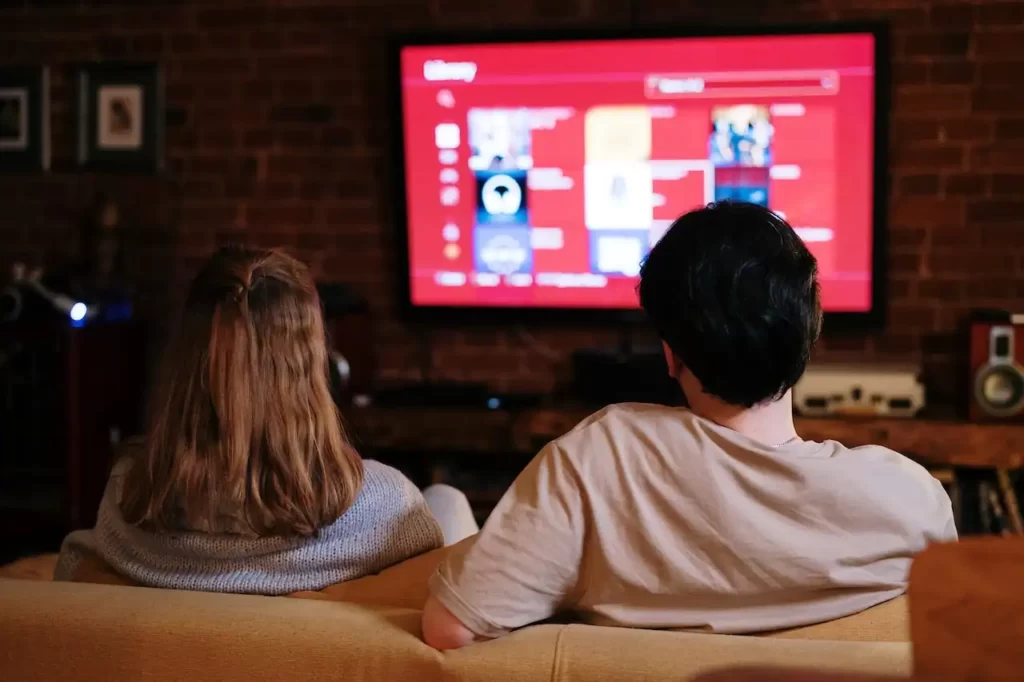Most of us know that we can connect our smartphone to a projector and play movies, but how do we actually do it? There are many ways to connect Android phone to a projector, but in this post, I’ll be showing you how to connect Android phone to Projector via HDMI cable.
How to Connect Android Phone to Projector via HDMI Cable? You will be required a USB-C to HDMI (or USB-C to VGA ) adapter to connect your Android phone to Projector.
This is a great way to share your smartphone content with a large audience. You can also use it to present presentations to a large group of people. You will be able to enjoy movies and videos on the big screen of your projector.
HDMI Connection For Projector & Android Phone
Many people prefer to watch movies in their living rooms, but many do not have a large TV set in their homes. So what they can do possibly is they can use an Android device as a television by connecting it to a projector. So, they can buy a projector to project movies and TV shows onto a wall or any surface.
An Android phone usually has USB-C or micro USB ports, but you can’t connect it directly to the projector. You will have to purchase some sort of adapter to make the connection possible.
Identify the Ports: HDMI or VGA?
USB-C to HDMI or USB-C to VGA adapter
There are different kinds of ports available on the projector including USB-A, HDMI, and VGA. If the projector has an HDMI port You will require a USB-C to HDMI adapter in order to connect an android phone to the projector.
If the projector doesn’t have an HDMI port don’t worry you can connect an Android phone to the projector using USB-C to VGA adapter.
How to Connect Android Phone to Projector via HDMI Cable: Wired Method
We are going to discuss connecting Android Phones to Projector via cable. With the help of a wired method, you can connect your phone to your projector easily and quickly. As a projector is a versatile device, you can use it to watch movies or TV shows. Once connected to your smartphone, you can also use it to make videos of yourself and share them with friends.
What you’ll need to Set Up
You will first need to necessary devices or cables:
- An Android Smartphone
- A Digital Projector
- HDMI or VGA Cable
- USB-C to HDMI or USB-C to VGA adapter (as per projector support)
Connect Android Phone to Projector via HDMI Cable

To use an Android phone with an HDMI cable, you will need to get an adapter. These adapters are necessary if you want to connect your phone to the projector.
- Turn on the phone and unlock the screen. Make sure that the projector has been switched on. Also, make sure that the phone is connected to the internet.
- Next, locate the HDMI port on your projector. Pick a USB-C to HDMI combo. These adapters are available online. Make sure that you use the right USB cable or connector for connecting the projector and the phone.
- Next, To make your screen appear on a projector, you will need to do some settings: Tap on the phone’s “Settings” and tap on “Port Settings” under “Device Management”. Once you are there, turn on “USB debugging”.
- Once done, Now, you should be able to connect the two devices with the help of an HDMI cable. The cable has a connector at each end. This is a straightforward method to connect both devices.
How to Connect Android Phone to Projector via Roku Stick or Fire TV: Wireless Method
Today there are many devices available for connecting an Android device to the projector such as Chromecast, Fire TV, Roku Stick, etc. Each of these devices has its advantages and disadvantages.

Before buying a particular device to connect your Android phone to the projector, you should evaluate the features of the devices to ensure that the device you buy will provide the best connectivity to the Android phone.
There are many considerations that need to remember before picking above mentioned devices. First, you should consider the size of the device. You should also consider how many resolutions they can offer to play. Go for the resolution according to the size of the screen you want to project on. The other important consideration you need to make is the price of the device.
What you’ll need to Set Up
To connect Android Phone to Projector using the wireless method, you will require below devices or cables:
- An Android Smartphone
- A Digital Projector
- Roku Stick or Fire TV Stick
- USB Cable (to power up these wireless devices)
Connect Android Phone to Projector via Roku Stick or Fire TV
Connecting a projector to a smartphone or tablet is a wonderful & useful activity to watch movies. There are various ways to do this, including connecting an Android phone to a projector via Roku Stick or Fire TV.

- To enjoy movies on your projector, you will have to buy a Roku stick, Fire TV, or Amazon Fire Stick. This device will allow you to stream videos to your television.
- You will need to connect your smartphone to the projector and connect your mobile device to the same WiFi network as the projector.
- After you connected your smartphone to the projector and the WiFi router, you will need to check on the screen casting option.
- Turn on the option on your mobile device to cast the video on the TV. This is very easy to do. All you have to do is press the volume button on your phone and the button on the Roku device. The button will turn green and then you can start casting the video.
Related: Best Roku For Projector
Connect Android Phone to Projector via Google Chromecast
Using the phone as an input device can help you to use your phone as an extension of your projector. And You can connect your phone to your projector using Google Chromecast.

So, if you have a projector and a smartphone, you can hook up your phone to your projector by using Chromecast.
Therefore, it allows you to stream media from your phone directly to your projector. The Google Chromecast will act as a bridge between your phone and your projector.
What you’ll need to Set Up
To connect Android Phone to Projector using the wireless method, you will require the below steps for devices or cables:
- An Android Smartphone
- A Digital Projector
- Google Chromecast
- USB Cable (to power up the device)
In order to do this, you will need to connect an Android phone to your projector.
To do this, You will need to plug your Google Chromecast into the HDMI port.
- Now, plug Google Chromecast into a USB outlet to power up the device.
- Next, it’s time to turn on your projector, also turn on the Chromecast device
- Once done, connect your phone to the projector using Chromecast via the same Wi-Fi network.
- Open Google Play Store on your Android device and install the Google Chromecast app.
- After installing the Google Chromecast app, open it and log into your Google account.
- Now click on the Cast Screen option and select your projector.
- Once you’ve connected your Android phone to the Wi-Fi network using the mobile settings, you can now connect your Android phone to the projector by just selecting the same network name in the app.
- You can now connect any Android phone to your projector wirelessly.
Frequently Asked Questions [FAQs]

Why won’t my projector read my USB?
If your projector is not reading your USB device, there could be a few reasons for this issue. First, ensure that your USB device is compatible with the projector. Some projectors may only support specific file formats or have limitations on the storage capacity of the USB device.
Additionally, check if the USB port on the projector is working properly. Try connecting a different USB device to see if it is recognized. If the issue persists, it could be a problem with the USB cable or the USB port itself. In such cases, try using a different cable or consult the projector’s manual for troubleshooting steps. It’s also worth checking if the projector’s firmware is up to date, as firmware updates can sometimes address compatibility issues.
Can a projector work on an Android phone?
A projector with a built-in USB port or HDMI port can be connected to an Android Phone easily and quickly. Thus a projector can work well on an Android phone. Moreover, it allows for easy synchronization and control of the projector.
To connect them you can get USB to HDMI adapter to convert the signals. There are many Android apps available that can act as a controller for your projector. You can easily project PowerPoint presentations, videos, and images from the internet onto a large screen using these apps.
Can you wirelessly connect to a projector?
Projectors that come with built-in wifi can connect wirelessly with various devices via a wireless network. There are some situations where you would want to connect your projector wirelessly.
For example, if you are using a projector in a classroom or conference room, you will need a wireless connection.
Apart from that you can also use a wireless adapter to make this support for wireless connectivity. Airtame makes it simple to do this.
Can you mirror Android to a projector?
If you want to cast your Android phone’s screen on a big screen, you can do so with a simple process. The best thing about mirroring Android is that you can cast the same image that is displayed on your phone on a large screen.
With this feature, you can view your movies, presentations, and photos on a huge screen in your living room. If you own a smartphone with Android OS, you can easily cast its screen on any display using the ‘Cast Screen’ option in the Settings menu.
How can I mirror my Android to a projector without WiFi?
You can simply connect your phone to the projector and mirror images onto the projector screen. You would be required to Google Chromecast devices that work on Miracast technology.
Chromecast works very well in many cases. You just need to make sure that both devices are on the same network. Chromecast is a streaming video device. It has been around for many years. You can use it to stream movies and TV shows. It also has a feature called Mirroring. With this feature, you can mirror images from a mobile device to a projector screen.
Recommended:
- How to Connect Android Phone to Projector via USB Cable?
- How to Connect iPad to Projector (Step-By-Step) Guide
- Best Projectors For iPad
- Connect Nintendo Switch To Projector
The Bottom Line
In summary, using the HDMI cable, you will be able to project your Android phone on a large screen in a very easy way. This is because the HDMI cable is capable of transferring video and audio signals quickly. You just need to connect the HDMI cable to the projector, and your phone.
Sometimes, you may need to download an extra app to mirror or cast the content. Most phones come with the app installed by default. If not, you can get the app from the Google Play Store. You can also find the app by searching for the name of your device or brand name. Thus you can successfully cast the content from your Android phone. Thank You For Reading!
As an experienced Software Engineer in a Projection-Based Technology Company, I love sharing my Knowledge to utilize and help others to learn more about Projectors. Thus one can get the right Projector for their needs.