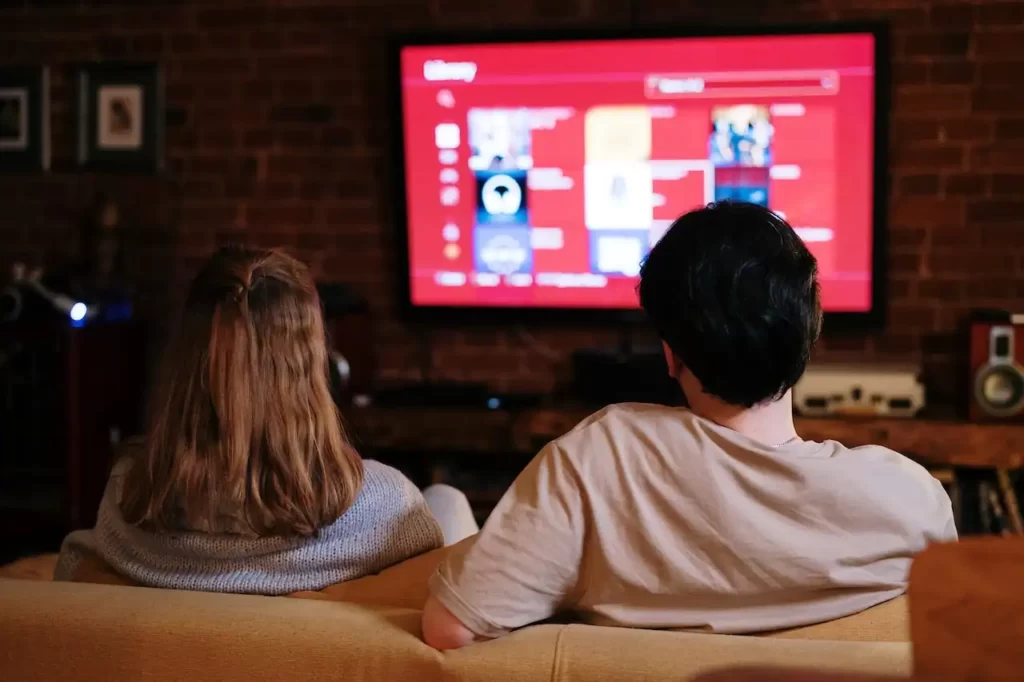Are you facing the frustrating issue of sound not working on your projector when delivering a presentation or enjoying a movie night? Don’t worry; you’re not alone. We know, nothing is more frustrating than encountering sound issues when using a projector.
So, we are here with this article that delves into the common causes of projector sound problems and provides practical solutions to get your audio back on track. So let’s get ready to fix your projector’s sound problem now.
Importance of Audio in Presentations
In the realm of presentations, audio plays a crucial role in engaging the audience. Whether it’s a business proposal, educational lecture, or home entertainment, clear and crisp sound enhances the overall experience.
Let’s delve into the reasons behind sound malfunctions and explore step-by-step solutions.
Common Causes of Sound Issues
As we discussed earlier, Projectors are widely used for various purposes, from business presentations to home theater setups.
Unfortunately, users often encounter issues with sound, leading to a less-than-ideal audiovisual experience.
Understanding the root causes of these problems is crucial for effective troubleshooting.
1. Loose Connections

One of the primary reasons for sound issues in projectors is loose/faulty connections. Loose or improperly connected cables can disrupt the audio signal, leading to a complete loss of sound.
So, ensure all cables are securely plugged into their respective ports.
2. Incorrect Audio Source
The source of the audio signal, whether it’s a laptop, DVD player, or streaming device, can be the culprit. Understanding how to troubleshoot external devices is crucial for resolving sound problems.
Double-check that the correct audio source is selected on both the projector and the connected device. Sometimes, a simple oversight can lead to a lack of sound.
3. Projector Settings
Sometimes, the solution to sound problems lies in the projector’s settings. Incorrect audio settings can mute or distort sound output, creating confusion for users.
Explore the projector settings to ensure that the audio output is not muted or set to a very low volume. Adjust as needed to restore sound.
4. Faulty Cables or Connectors

Over time, cables and connectors can wear out or get damaged, affecting the quality of the audio signal. Inspect cables for any visible damage and replace them if necessary.
Regular inspection and maintenance are essential to prevent such issues.
Troubleshooting Steps
1. Check Basic Connections
Before diving into complex solutions, ensure that all basic connections are secure. This might seem obvious, but loose cables or disconnected cords are common culprits for sound issues.
a. Inspect Audio Cables
Ensure that the audio cables are correctly connected between the projector and your audio source. Verify that cables are firmly inserted into their respective ports. For HDMI connections, ensure the cable is fully seated in both the projector and source device.
b. Confirm Power Sources
Make sure that both the projector and any connected audio devices are powered on. Sometimes, sound issues arise simply from a device being turned off or having a low battery.
You can confirm the right projector input port.
2. Verify Audio Source
If the issue persists, connect alternative audio sources to the projector. This helps determine whether the problem lies with the original audio device or the projector itself.
Confirm that the correct audio source is selected on both the projector and the connected device. This simple step can resolve many sound-related issues.
3. Verify Projector Settings
Projectors typically have a variety of settings that can impact sound output. Check the following settings to ensure they’re configured correctly.
a. Audio Output Settings
Access the projector’s menu and navigate to the audio settings. Ensure that the audio output is set to the correct mode. For example, if you’re using external speakers, make sure the projector is set to output sound through these speakers rather than its built-in ones.
b. Volume Levels
Check the volume levels on the projector. Sometimes, the volume might be muted or set too low. Adjust the volume settings to see if this resolves the issue.
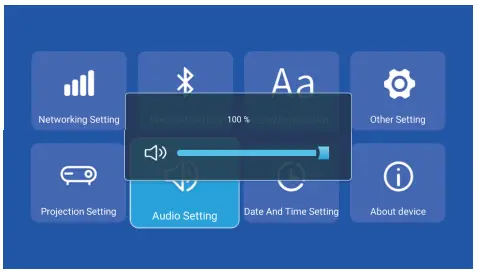
Navigate through the projector’s settings menu to confirm that audio settings are configured correctly. Check for mute options, volume levels, and audio output sources. Make necessary adjustments to restore the sound.
4. Inspecting Cables and Connectors
Examine all audio cables and connectors for signs of damage or wear. Replace any faulty components to restore the integrity of the audio signal.
Advanced Solutions
If basic troubleshooting steps don’t resolve the issue, consider these advanced solutions.
Reset Projector Settings
Resetting the projector to its factory settings can sometimes resolve persistent sound issues. Refer to the user manual for instructions on how to perform a factory reset.
Test Different Audio Formats
Different audio formats might cause compatibility issues. Test various audio formats and settings to identify if a specific format is causing the problem.
More Troubleshooting Techniques
1. Software and Firmware Updates
Outdated software can lead to compatibility issues and impact the performance of the projector’s audio capabilities. Regularly updating software is crucial for optimal functionality.
How to Check and Update Projector Firmware
Check the manufacturer’s website for firmware updates specific to your projector model. Follow the provided instructions to ensure your projector’s firmware is up-to-date.
Impact of Outdated Software on Audio Performance
Understanding the connection between software updates and audio quality helps users appreciate the importance of maintaining the latest firmware for their projectors.
2. Speaker Issues
If the projector has built-in speakers, inspect them for damage or defects. Consider using external speakers if the built-in ones are faulty.
Verifying Functionality of the Projector’s Built-in Speakers

For projectors with built-in speakers, ensure they are functional. Adjust volume settings on both the projector and the connected device.
Connecting External Speakers and Troubleshooting
If using external speakers, check their functionality and connections. Troubleshoot issues with external speakers independently of the projector.
Inspecting External Audio Components If sound not working on the Projector
External audio components, such as amplifiers or soundbars, should be inspected for faults. Ensure power, connectivity, and settings are all in order.
Ensuring Proper Bluetooth Connections
If using Bluetooth for audio output, ensure a stable connection between the projector and the audio source. Troubleshoot and re-establish the Bluetooth link if necessary.
3. Projector-Specific Solutions
Every projector comes with a manual that provides valuable information on troubleshooting. Consult the manual for model-specific solutions to sound issues.
Checking Online Forums for Model-Specific Solutions
Online forums and communities often host discussions on common issues with specific projector models. Explore these resources for user-generated solutions.
Professional Assistance
If all else fails, seeking professional assistance from the manufacturer or a certified technician can help diagnose and fix complex issues.
You should check the projector’s warranty status before seeking professional help. Some issues may be covered under warranty.
Prevention Tips

1. Regular Maintenance
Perform regular maintenance checks on your projector to catch potential issues before they escalate.
Dust and debris can accumulate in projector vents and fans, affecting audio quality. Regular cleaning ensures optimal performance.
2. Quality Cables
Invest in high-quality audio cables to minimize the risk of connection problems. Quality cables can provide a stable and clear audio signal.
3. Software Updates
Stay updated with the latest software releases for your projector. Some projectors may also experience slight delays in audio. Check for firmware updates or adjust settings to minimize delays.
Sound Not Working on Projector ~ [FAQs]

Can outdated software really affect the sound on my projector?
Absolutely! Outdated software on your projector can significantly impact sound performance. Software updates often include patches and enhancements that optimize audio compatibility and functionality.
Keeping your projector’s software up-to-date ensures seamless integration with audio sources, preventing potential glitches and improving overall sound quality.
Why is my HDMI audio not working?
Certainly! The primary cause of HDMI audio not working is often a misconfiguration in the output audio settings of your video source.
To resolve this, ensure you’ve selected the correct HDMI port as the output and adjust the volume settings accordingly.
Don’t forget to inspect your cables and connectors for potential faults, as they can also contribute to signal issues.
Addressing these common issues should help restore seamless HDMI audio functionality to enhance your overall audiovisual experience.
Are all projectors equipped with built-in speakers?
No, not all projectors have built-in speakers. Some may require external audio solutions for sound output.
How often should I clean the vents and fans of my projector for optimal audio performance?
For optimal audio performance, it’s recommended to clean the vents and fans of your projector every few months.
Regular cleaning prevents the accumulation of dust and debris, ensuring that the cooling system operates efficiently.
A well-maintained projector not only enhances audio quality but also contributes to overall device longevity.
Why won’t Netflix play sound on my projector?
The primary reason Netflix might not play sound on your projector is often due to misconfigured audio settings or conflicts with other programs using the same audio device.
To address this, check your system’s sound settings and verify that Netflix is assigned to the correct output device.
Ensuring exclusive access for Netflix to the designated audio output can resolve common sound playback issues, providing you with an uninterrupted and immersive streaming experience on your projector.
Why is there a delay in audio playback on my projector?
Audio delays can occur due to various factors, including signal processing, device compatibility, or settings misconfiguration.
Adjusting settings or using direct audio pass-through may help mitigate this issue.
Recommended:
- How To Fix Sound Delay On Projector? (Causes & Solutions)
- Why Projector is Blurry on One Side?
- How to Troubleshoot Shadow on a Projector?
- What are Projector Dead Pixels?
- Can You Use a Projector as Second Monitor?
The Bottom Line
Sound issues with projectors can be frustrating, but with a systematic approach, most problems can be resolved. By checking basic connections, verifying settings, testing with different devices, updating firmware, and exploring advanced troubleshooting, you can often restore sound functionality. If all else fails, don’t hesitate to seek professional help. With these steps, you’ll be back to enjoying your projector’s audio in no time. Thanks for reading! Happy Fixing!
As an experienced Software Engineer in a Projection-Based Technology Company, I love sharing my Knowledge to utilize and help others to learn more about Projectors. Thus one can get the right Projector for their needs.